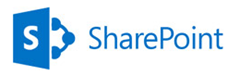
For working with Windows Server 2012 & SharePoint 2013
this time I choose Oracle Virtual Box. Microsoft has recommended 60GB of
harddisk space for running Windows Server 2012 and SharePoint 2013. When creating
new virtual machine (VM) the Vbox took 25 GB as the default for hard disk
space. It also mentioned that it is dynamic allocation. I guessed that this
will increase as and when the VM needs more space.
I was wrong. I created new VM and installed Server 2012
successfully. But when I was installing SharePoint 2013 the istallation did not
succeed because of less disk space.
After some googling, I found a command (run from command
prompt) to increase disk apace allocated to the VM. Below are the steps for the
same.
- Open command prompt on host system.
- Navigate to C:\Program Files\Oracle\VirtualBox.
- Execute below command: VBoxManage modifyhd filename.vdi --resize 61440
- Above command will increse the allocated disk space to 60 GB.
- After running this command, I was still not able to see change in the VM. So in the VM I went to Server Manager. Click on “File and Storage Services”.
- Now click on “Disks”
7. Right click on C: in Volumes section and click on Extend Volume.
8. Now enter the New Size and click OK.
After these steps, I was able to proceed with SharePoint
2013 installation. Hope this helps people who are working on Virtual Box.
-Vighnesh Bendre



Comments